Table of Contents
Java Messaging Service
"
JMS is an API for messaging services provided by some messaging technologies.
Messaging provides a decoupled, scalable, robust, and proven way to distribute messages to possibly unknown consumers.
The Event-Driven Architecture (EDA) and the Event-Delivery Network (EDN) are based on the same concepts and
largely the same infrastructure—yet they operate on a slightly higher level,
more business event oriented and somewhat abstracted away from J(2)EE technology.
"
-- in Lucas Jellema, "Oracle SOA Suite 11g Handbook", McGraw-Hill Companies, June 2011, pp. 383
"
The Java Message Service (JMS) API is a Java Message Oriented Middleware (MOM) API for
sending messages between two or more clients.
JMS is a part of the Java Platform, Enterprise Edition,
and is defined by a specification developed under the Java Community Process as JSR 914.
It is a messaging standard that allows application components based on the Java Enterprise Edition (JEE) to
create, send, receive, and read messages.
It allows the communication between different components of a distributed application to be
loosely coupled, reliable, and asynchronous.
"
-- in Wikipedia, http://en.wikipedia.org/wiki/Java_Message_Service
Connect to a JMS Queue
- Create a new synchronous BPEL process named order_equipment.
- Create a new XML schema named "orders.xsd". Define an element named "order" which inside has two elements: "name" and "quantity").
- Drag a JMSadapter to the BPEL process.
- Name the Service as JMS_ORDER.
- Select Oracle Weblogic jms as the OEMS.
- Choose the localhost-wls connection. (Be sure you already started the Weblogic Server)
- Choose to define the schema later.
- Select operation type as produce. Name the operation as Produce_Message.
- Click on the browse destination name button.
- Choose the B2B_OUT_QUEUE.
- Indicate that the message is valid for one day and name the queue as eis/wls/Queue. VERY IMPORTANT: Do not misspell this JNDI name
- Use the orders.xsd schema as the message schema.
- Connect the created BPEL service to the new JMS adapter.
- Perform the normal assignements to pass arguments from the input to the invoke arguments.
- Deploy the web service and test one time.
- In the Oracle BPM console select JMS Modules and then SOAJMSMODULE:
http://localhost:7001/console - Select the B2B out queue.
- Click on the queue checkbox.
- Click on the message ID.
- Note the message details.
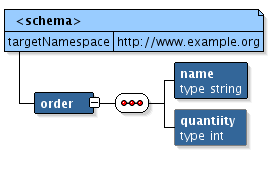

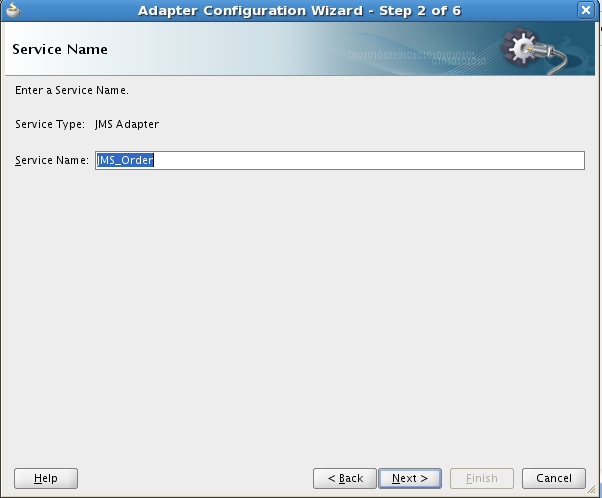
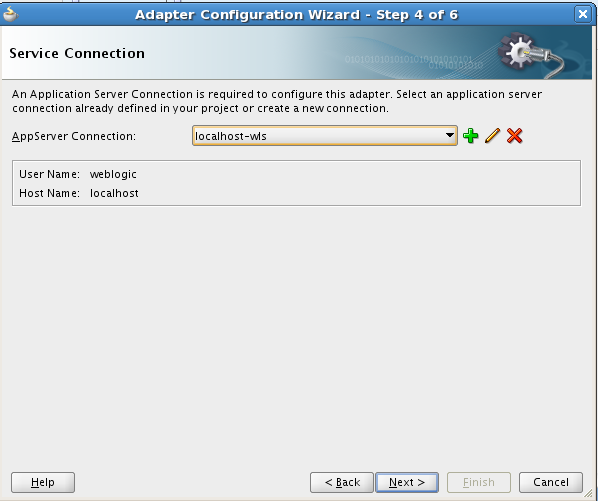
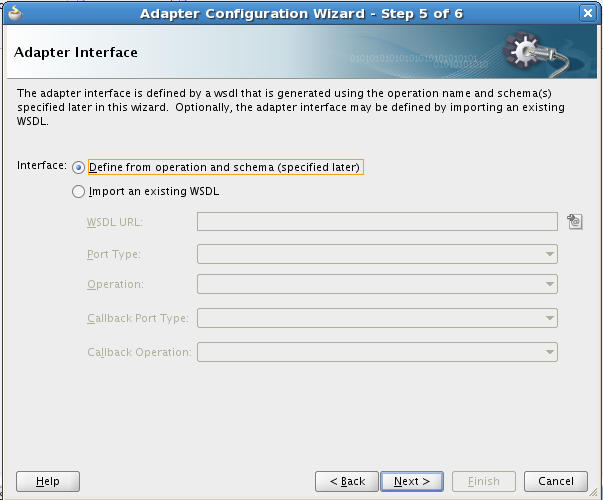
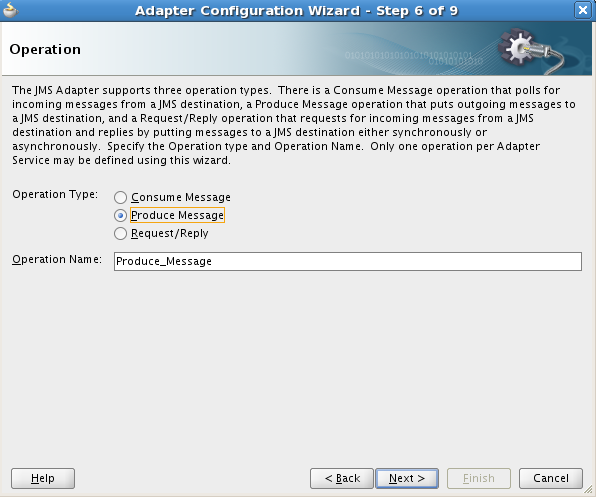
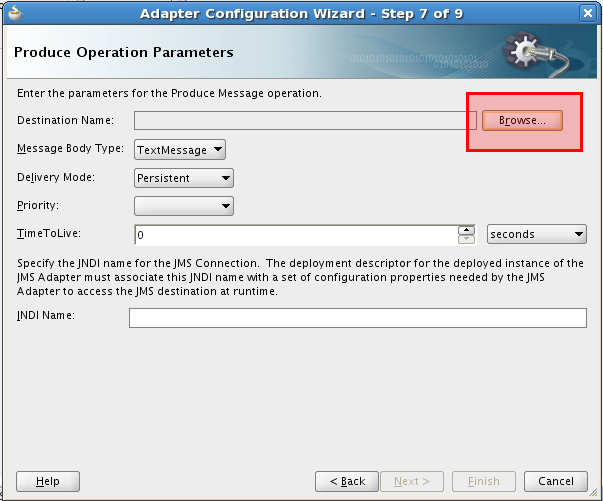
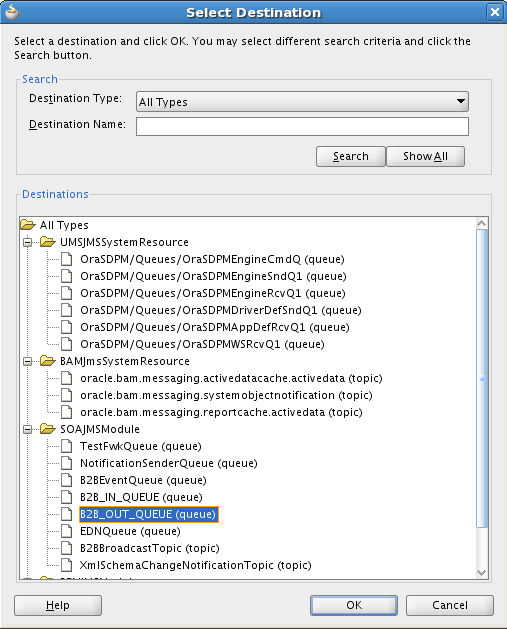
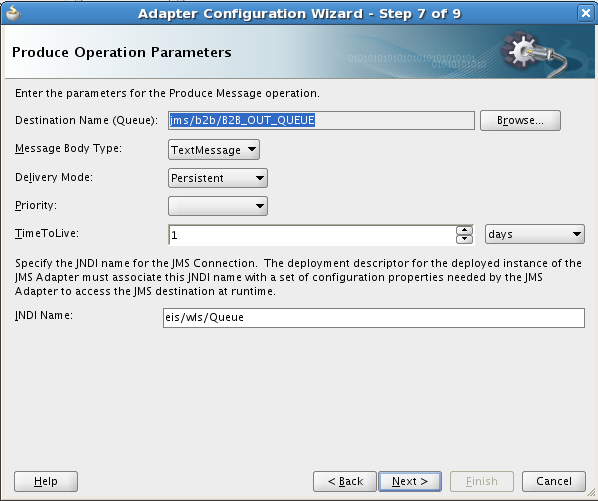
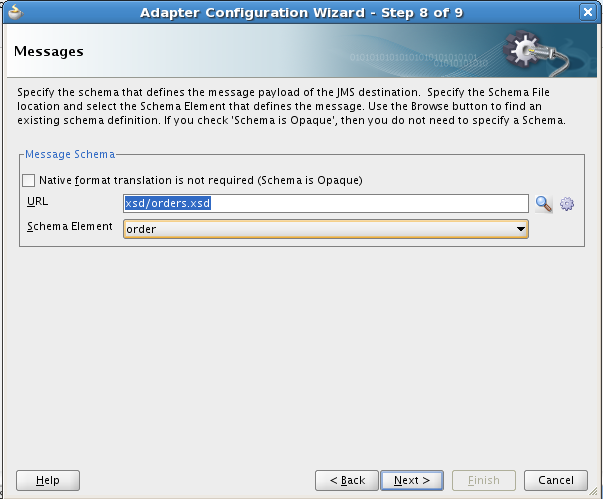
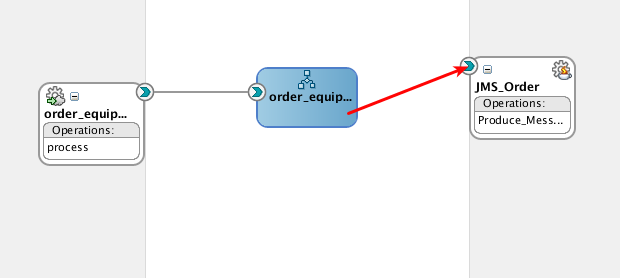
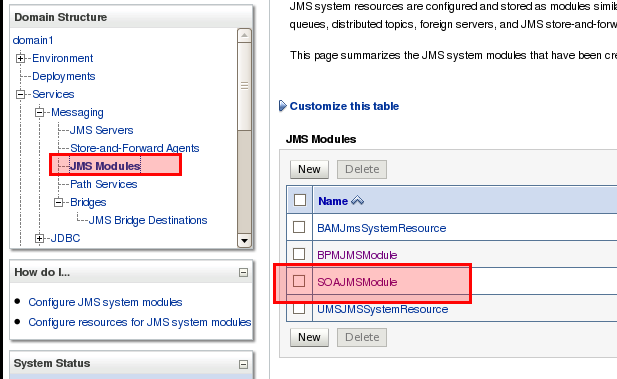
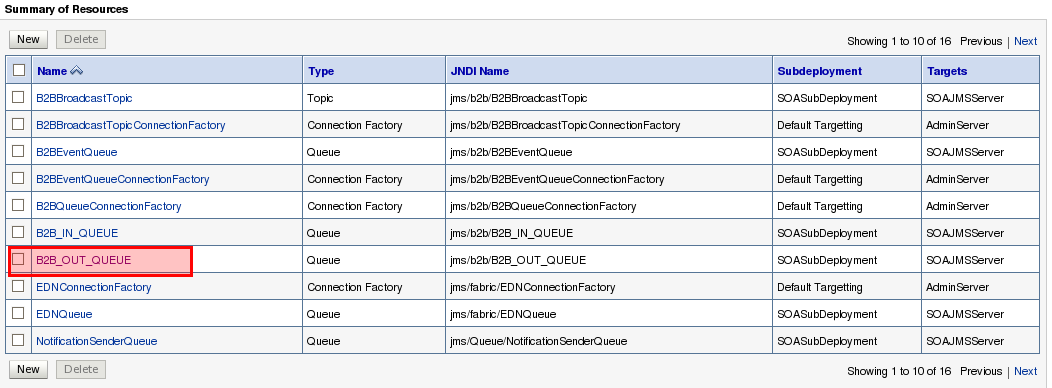
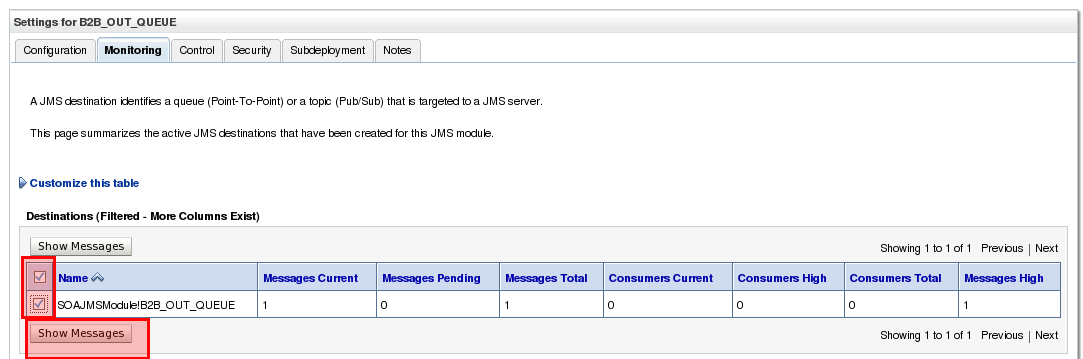

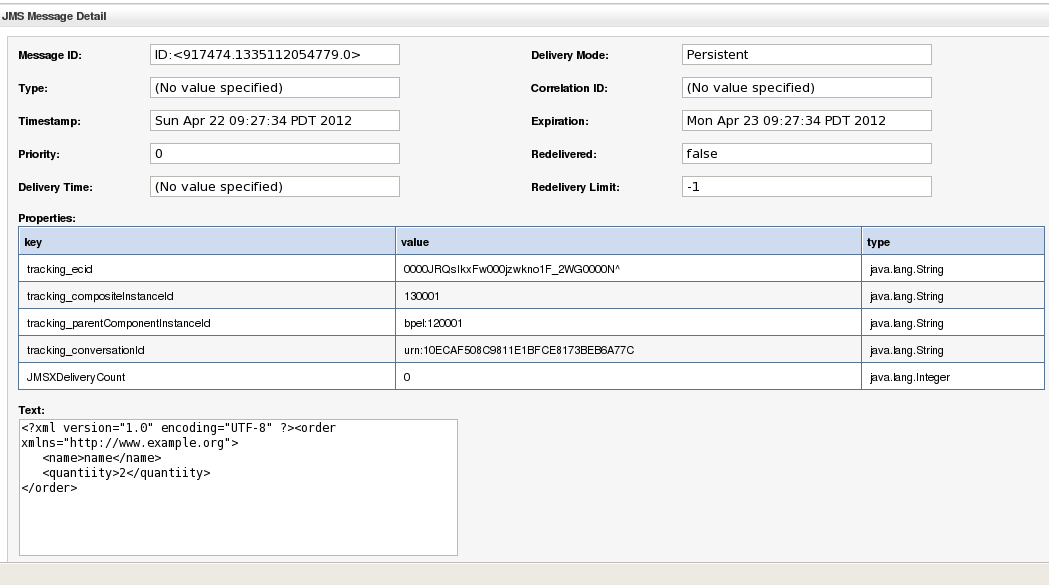
References
Lucas Jellema, "Oracle SOA Suite 11g Handbook", McGraw-Hill, June 2011, pp. 386